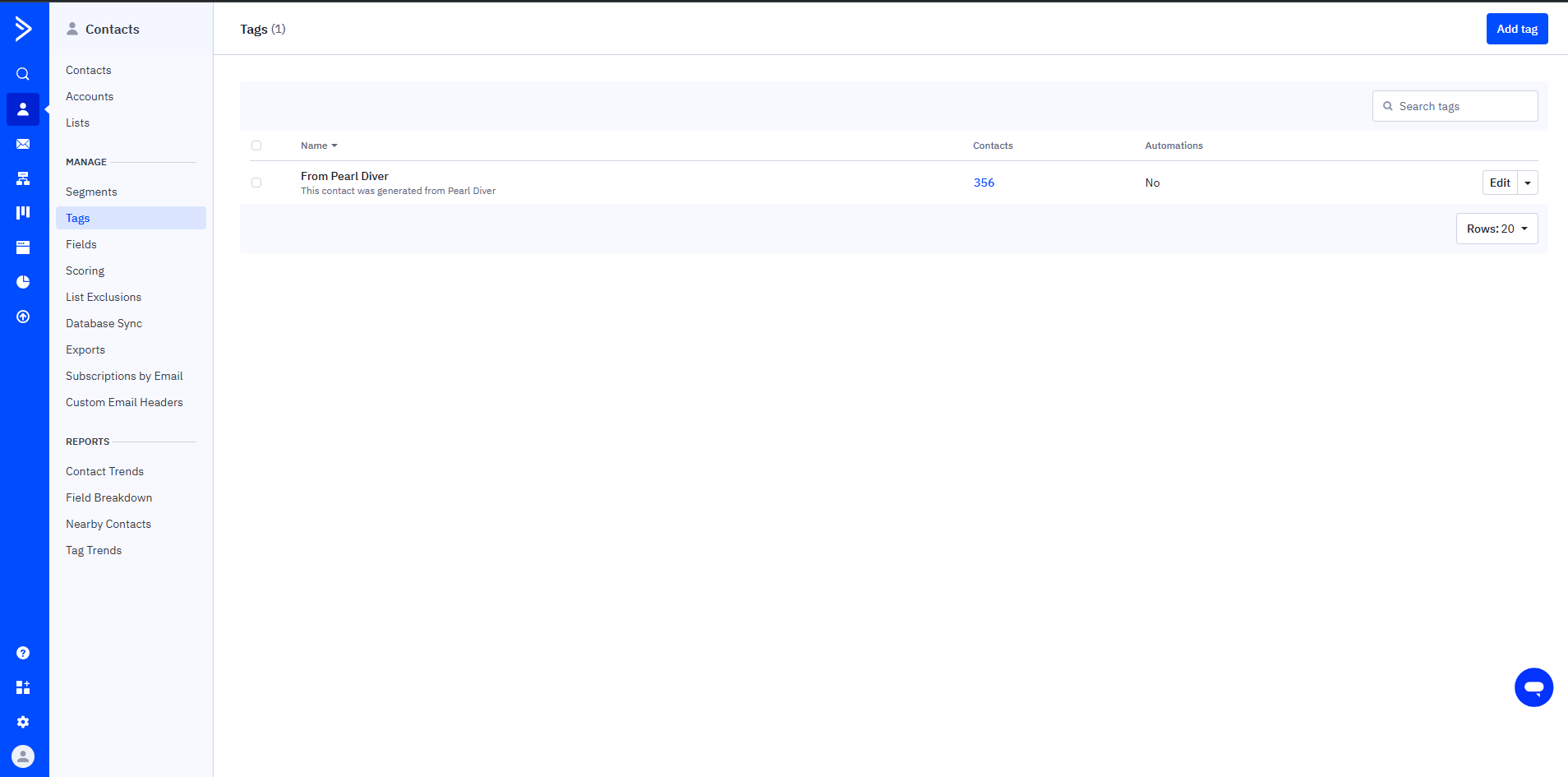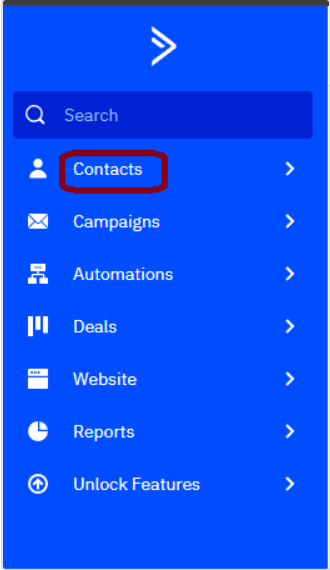Configure your ActiveCampaign Integration with Pearl Diver
By integrating
Pearl Diver
with
ActiveCampaign
, businesses can leverage
Pearl Diver’s lead intelligence
to automatically segment and target high-value prospects. This enables them to run highly personalized email marketing campaigns and retarget visitors based on behaviour and intent data collected on their website.
ActiveCampaign Integration:
Synced records will be automatically added to Contacts with a tag ‘From Pearl Diver’.
Prerequisites
Before you start configuring ActiveCampaign , make sure you have the following:
An ActiveCampaign Account
Ensure at least one Pearl Diver Audience is created: Ensure you have created the audience filter for the data you would like to send through the ActiveCampaign integration
Step 1: Obtain API Keys
-
Log in to your ActiveCampaign account.
-
Go to the Settings section.
-
Click on the Developer tab.
- Copy your API URL and API key.
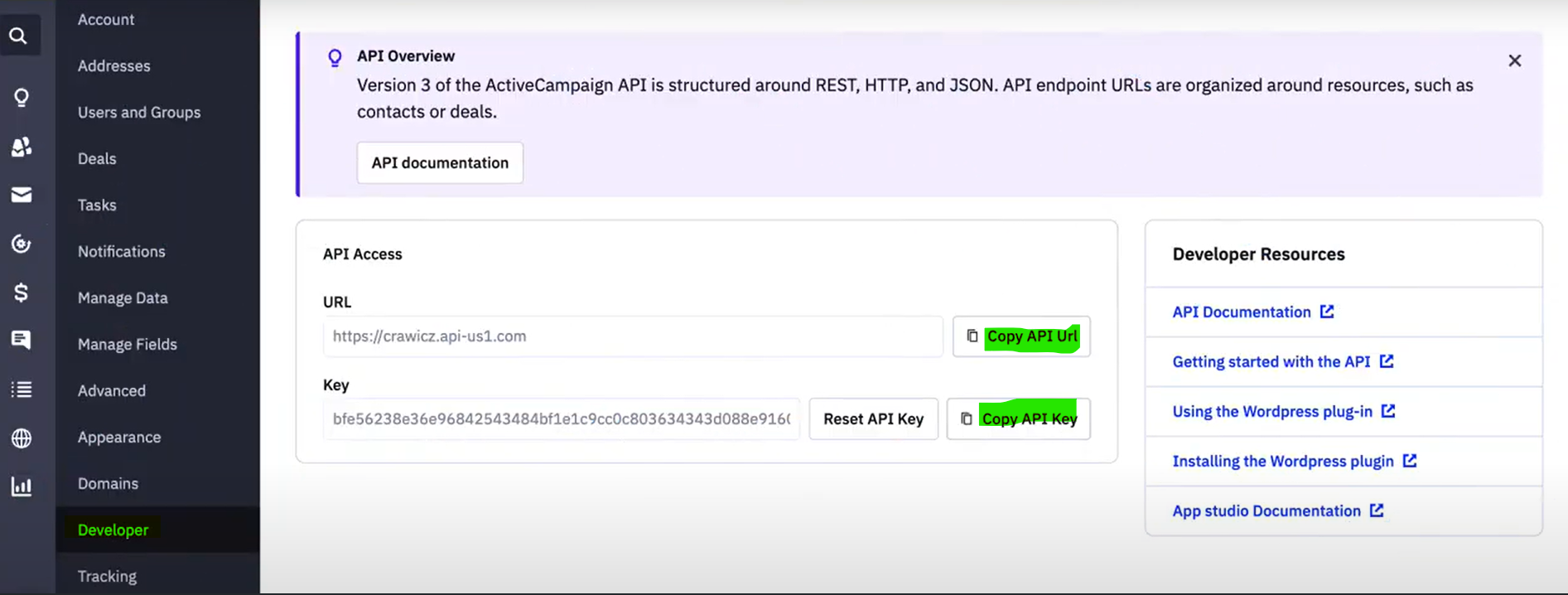
Step 2. Enable ActiveCampaign Integration
- Log in to your Pearl Diver account and navigate to the Dashboard.
- Click “Actions”
- Select the ActiveCampaign
- Click the "Enable" toggle: This will initiate the process to set up the integration.
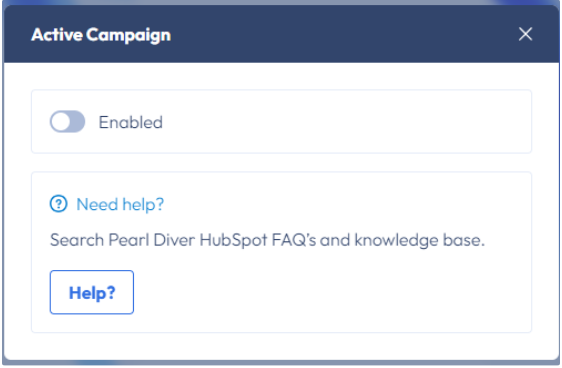
Step 3. Fill in modal details
Paste the API URL and API key
Click “Authorize”
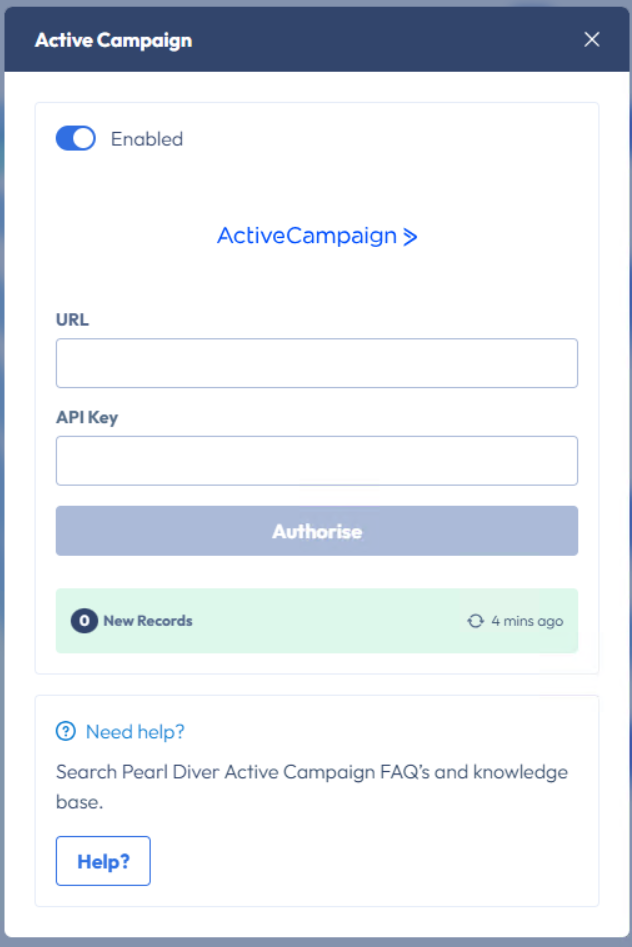
What Data Fields from Pearl Diver are default mapped with ActiveCampaign
Default fields will be automatically mapped in ActiveCampaign. Please note, all other Pearl Diver data fields will require custom mapping. which requires development assistance at this stage. Please reach out to our support team via
support@blackpearl.com for more information.
How the Pearl Diver data will be displayed in ActiveCampaign's interface?
To view the synced contacts in ActiveCampaign, select ‘Contacts’ from ActiveCampaign Dashboard
The user will be taken to below screen with all synced contacts
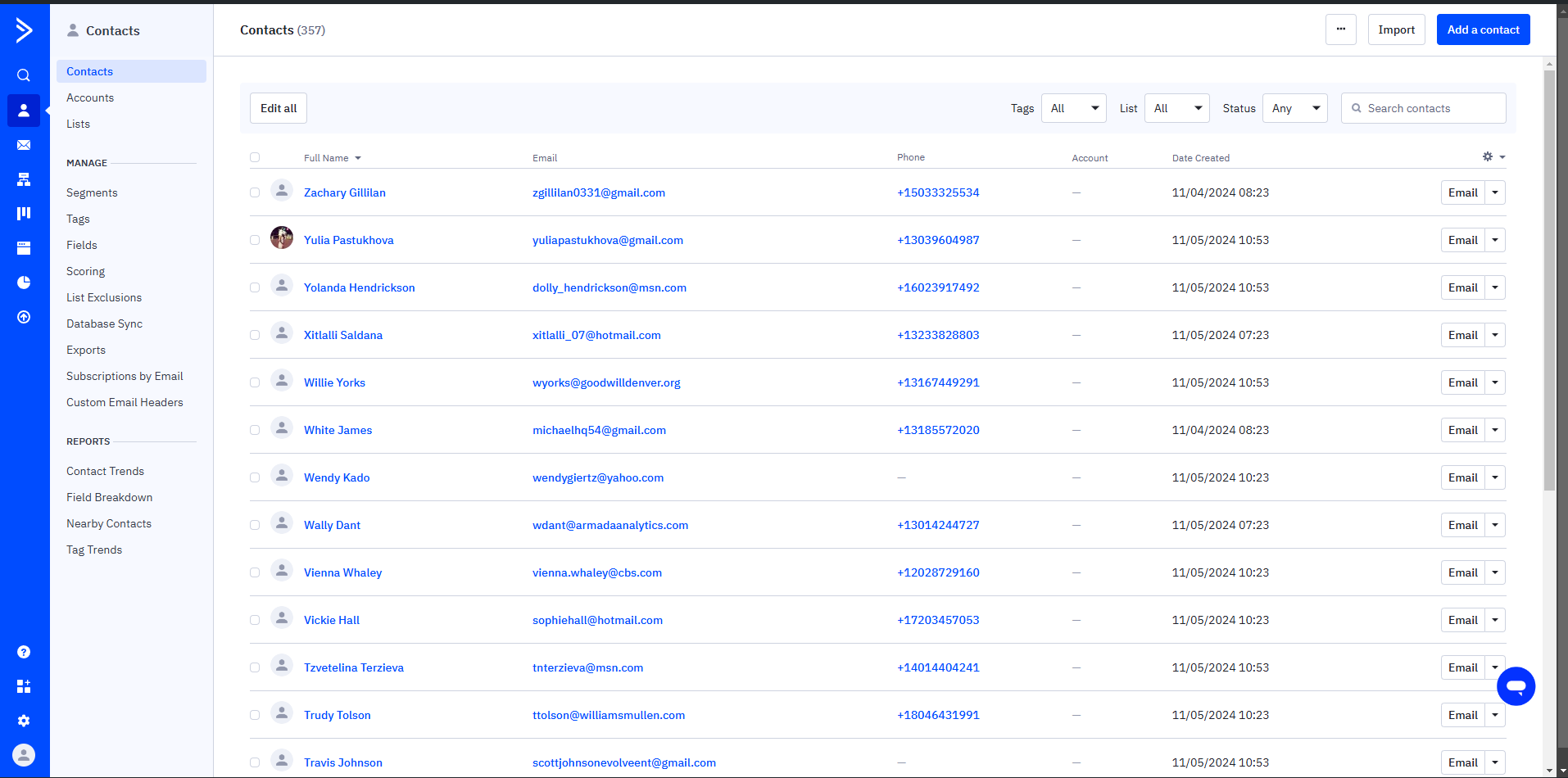
And to filter out the contacts synced from Pearl Diver, Tags can be used. Select ‘Tags’ in Contacts section as below
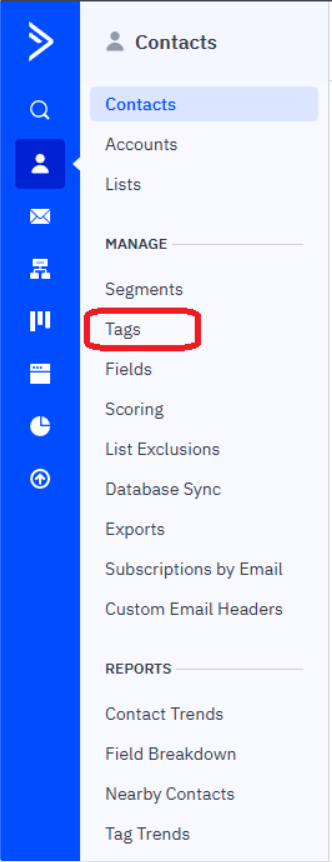
The contacts from Pearl Diver comes with the tag ‘
From Pearl Diver
’ which can be used for further filtering while creating a segment/campaign.