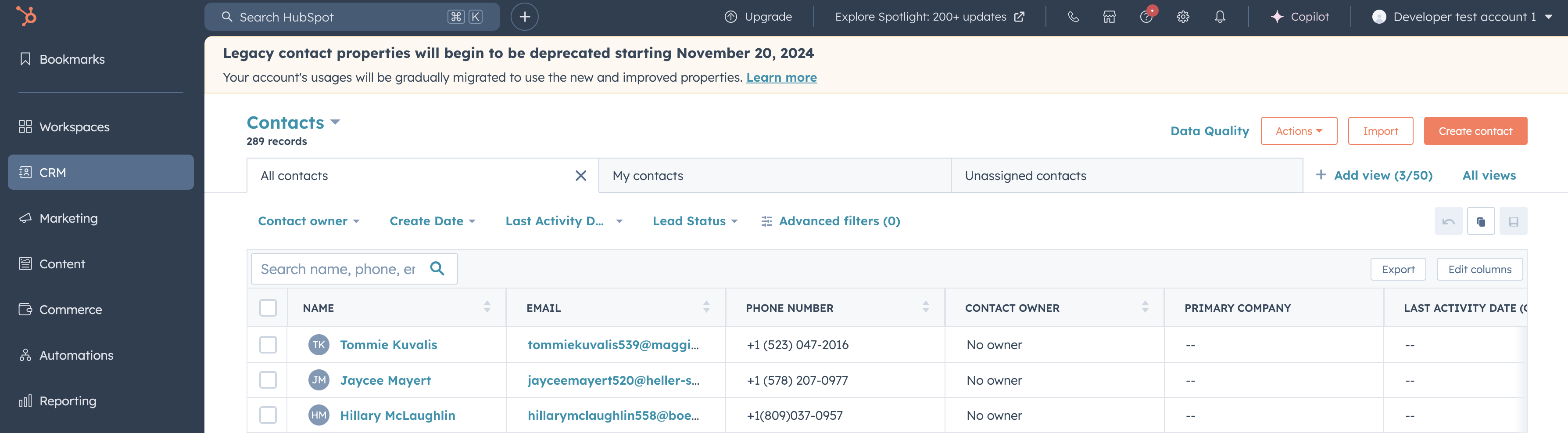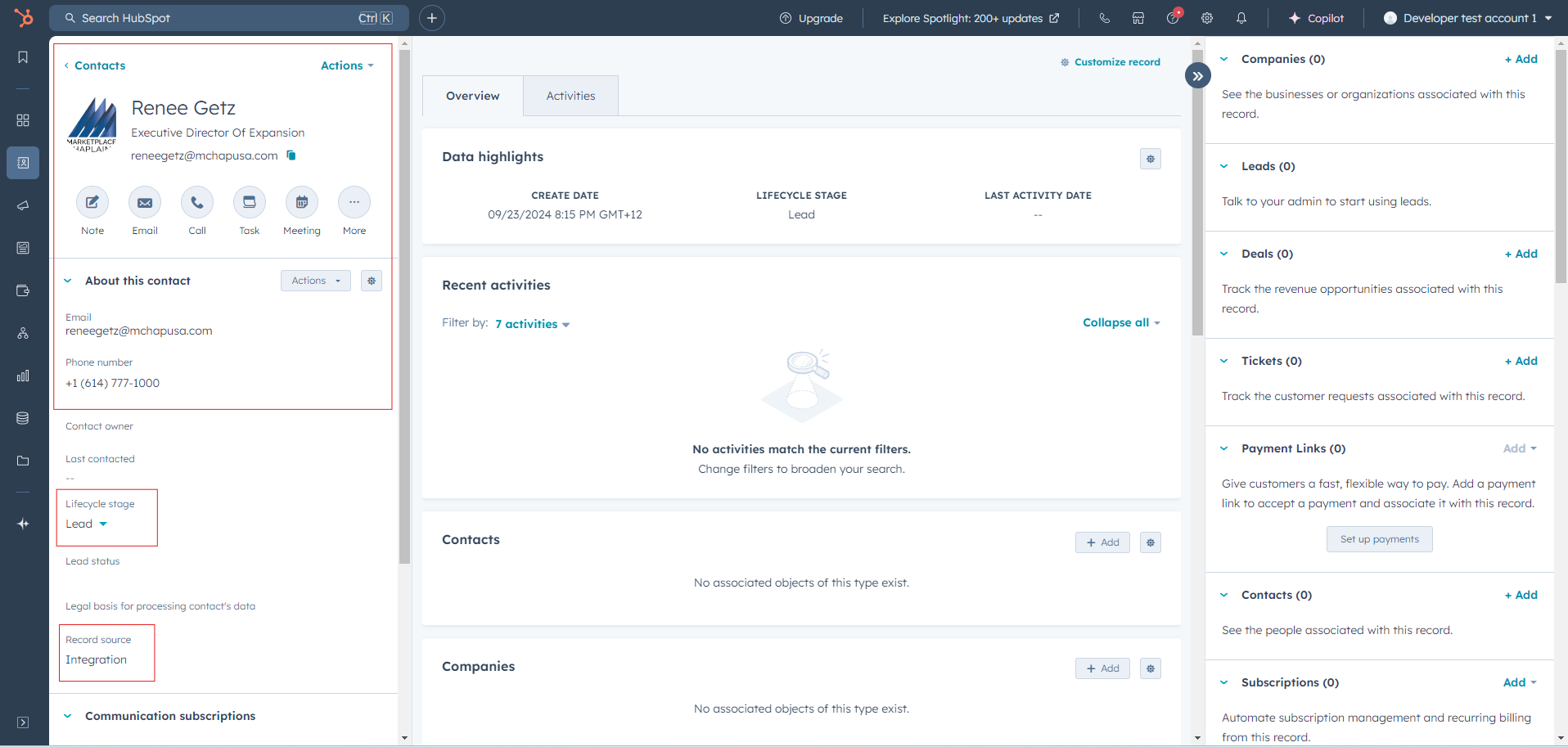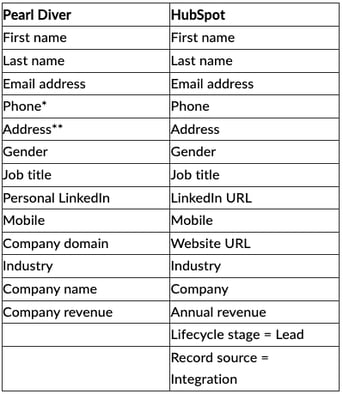Configure your HubSpot Integration with Pearl Diver
Authorizing HubSpot via Pearl Diver dashboard and accessing Pearl Diver contacts in HubSpot
By integrating Pearl Diver with HubSpot, businesses can leverage Pearl Diver leads to target high-value prospects. This enables you to run highly personalized email marketing campaigns and retarget visitors based on behavior and intent data collected on their website.
Before you start configuring, make sure you have the following:
- A HubSpot account and valid login credentials
- Ensure you have connected an audience for the data you would like to send through the HubSpot integration, and this audience has the 'HubSpot' action selected
Step 1: Authorize HubSpot Integration
- Log in to your Pearl Diver dashboard
- Click the + icon next to Actions on the right hand side of the dashboard home page
- Click on HubSpot in the left hand panel
- Click Authorize - this will prompt you to log in to your HubSpot account
Step 2. Log in to you HubSpot Integration
- A new window will open to authorize the HubSpot integration.

⚠️ Important Notes : As this integration is new, the connection has not been published. You will see the below alert message to inform you of this. To continue the integration process, please click Continue.

The Pearl Diver integration asks permission to access the following scopes in HubSpot:
- Manage and view your CRM data (crm.objects.contacts.read crm.objects.contacts.write): This permission is required to create and update profiles in HubSpot
- Basic HubSpot account information (oauth): This permission is required by HubSpot for the authorization
✅These permissions are so the integration can create a Pearl Diver list to create and sync and update in GoHighLevel. The integration will never delete contacts. To proceed, click Connect App.
❓What Data Fields from Pearl Diver are default mapped with HubSpot
**first non-empty of personal, company, professional addresses respectively
❓Where to find Pearl Diver contacts in your HubSpot account
1. Sign into your HubSpot account and hover over CRM and click Contacts
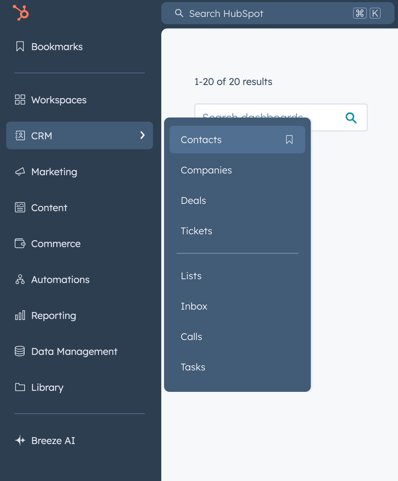
2. View all contacts synced from the Pearl Diver application