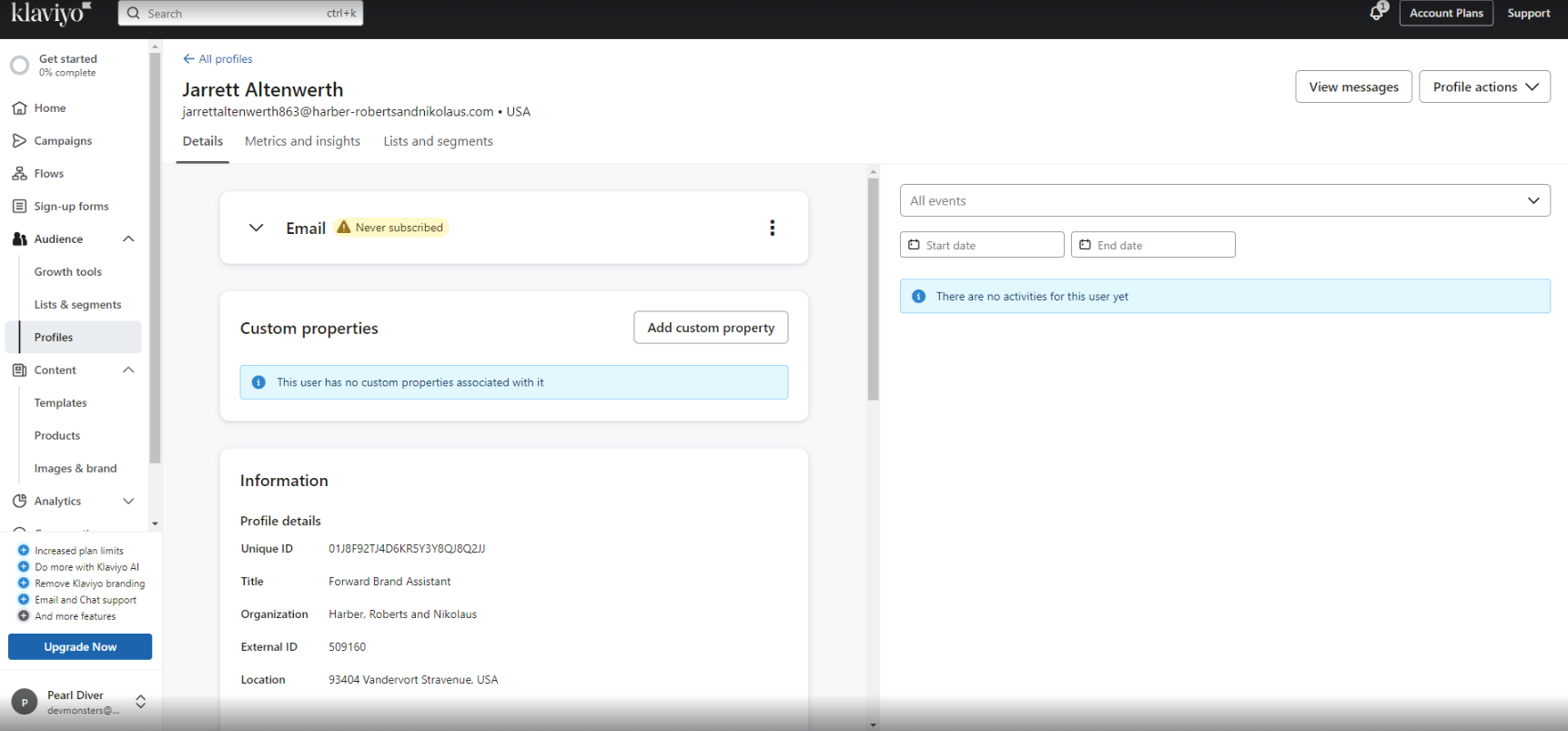How to Integrate Klaviyo with Pearl Diver
Authorizing Klaviyo via Pearl Diver dashboard and accessing Pearl Diver contacts in Klaviyo
By integrating Pearl Diver with Klaviyo, businesses can leverage Pearl Diver leads to target high-value prospects. This enables you to run highly personalized email marketing campaigns and retarget visitors based on behavior and intent data collected on their website.
Before you start configuring, make sure you have the following:
- A Klaviyo Account and valid login credentials
- Ensure you have connected an audience for the data you would like to send through the Klaviyo integration, and this audience has the 'GoHighLevel' action selected
- Log in to your Pearl Diver dashboard
- Click the + icon next to Actions on the right hand side of the dashboard home page
- Click on Klaviyo in the left hand panel
- Click Authorize - this will prompt you to log in to your Klaviyo account
⚠️ Important Note: This integration is new and the connection has not been published. You will see the below alert message to inform you. To continue the integration process, please click Continue
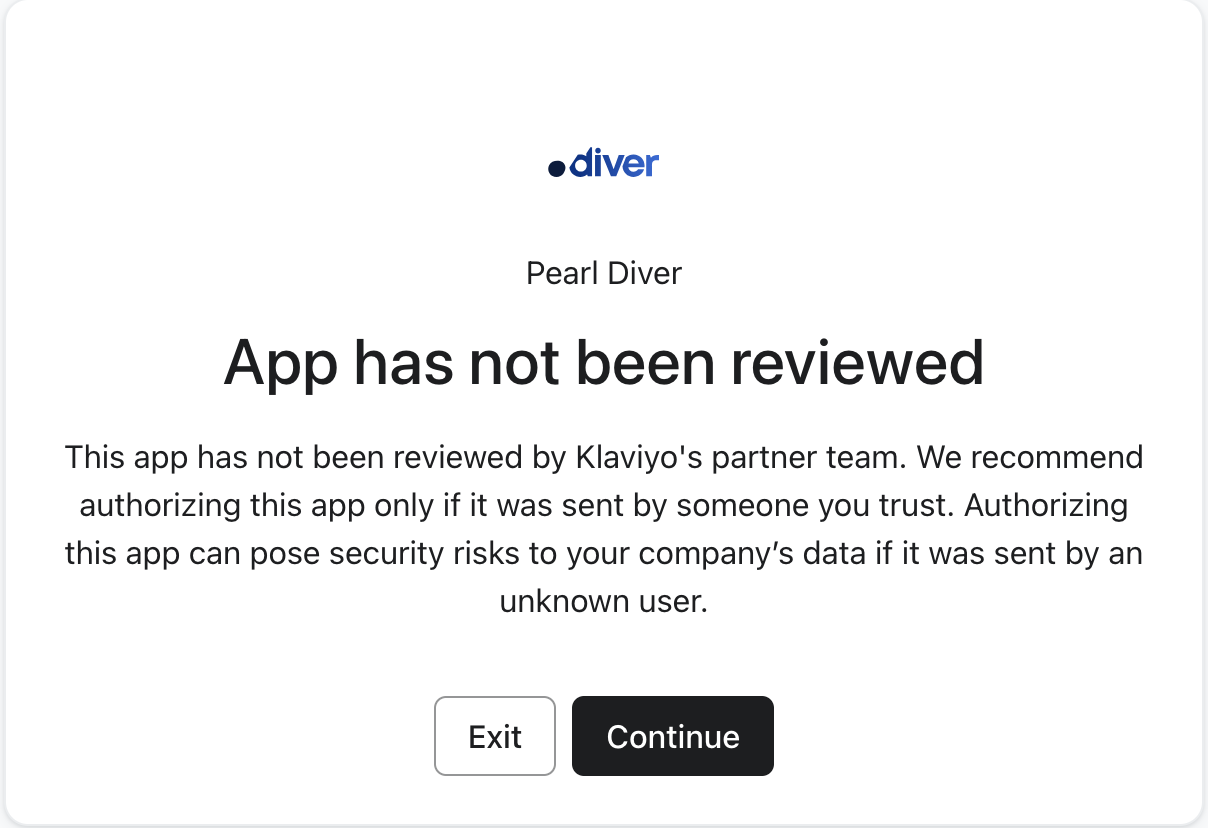
🔓The Pearl Diver integration asks permission to access the following in Klaviyo:
- Accounts (accounts:read): This permission is required by Klaviyo for the authorization
- Lists (lists:read lists:write): These permissions are required to create an initial list named Pearl Diver in Klaviyo
- Profiles (profiles:read profiles:write): These permissions are required to create and update profiles in Klaviyo
✅These permissions are so the integration can create a Pearl Diver list to create and sync and update in Klaviyo. The integration will never delete contacts. To proceed, click "Allow".
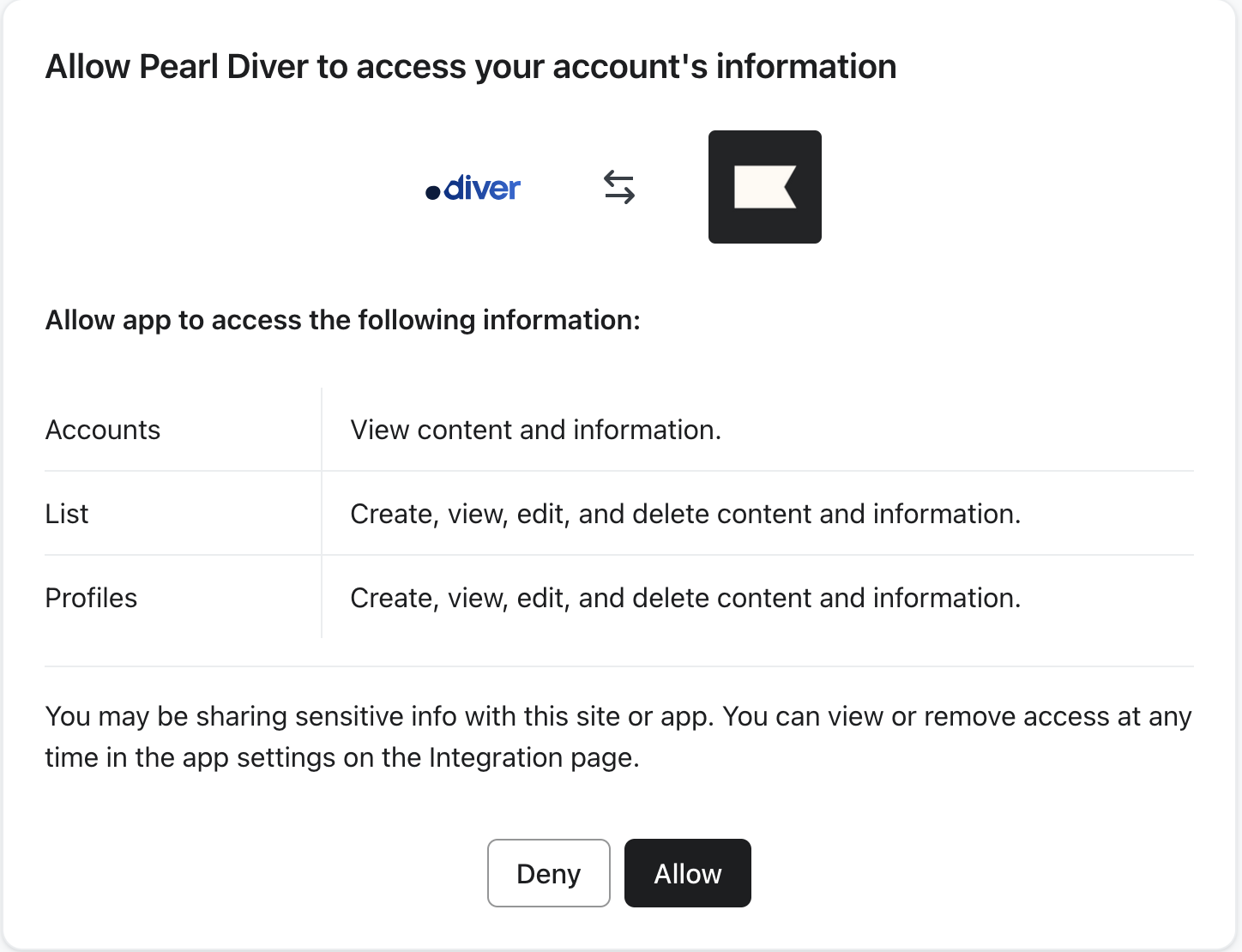
Default fields will be automatically mapped in Klaviyo. Please note, it is possible to create your own integration and create custom mapping via our Zapier Integration or REST API .
|
Pearl Diver
|
Klaviyo
|
|
First name
|
First name
|
|
Last name
|
Last name
|
|
Email address
|
Email address
|
|
Job title
|
Title
|
|
Phone*
|
Phone number
|
|
Company name
|
Organization
|
|
Address**
|
Location
|
*first non-empty of company, personal, mobile, direct phone numbers respectively
**first non-empty of personal, company, professional addresses respectively
**first non-empty of personal, company, professional addresses respectively
1. Click List & segments under the audience tab
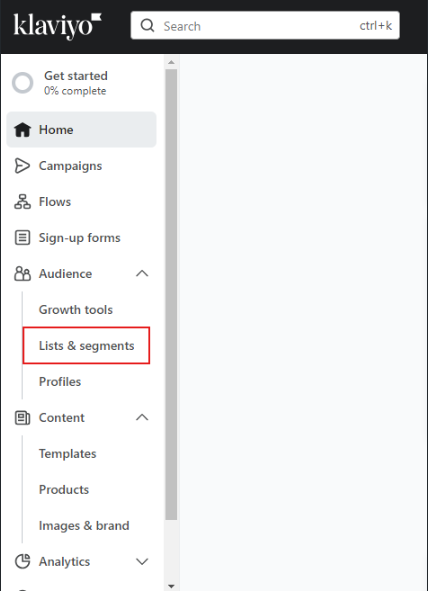
2. Select the list Pearl Diver

3. View all contacts synced from the Pearl Diver application